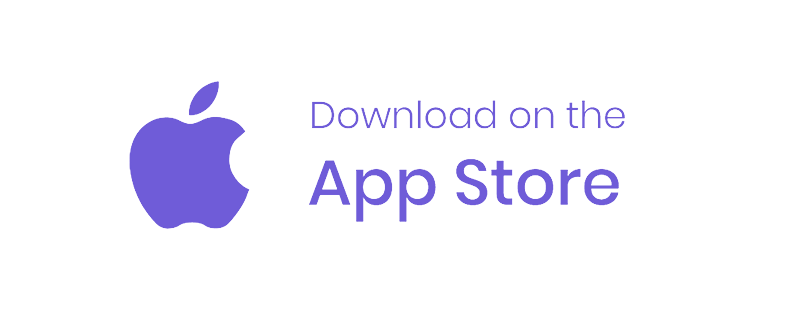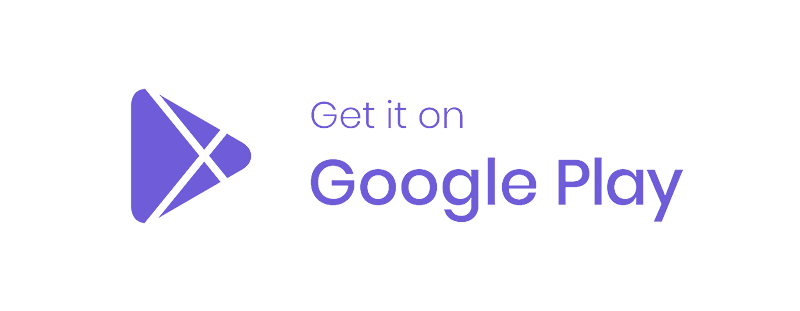GENERAL FAQS
How do I use anyspaces.com
Book a space
- Register on the platform: Sign up for an account on anyspaces.com by providing your email address, creating a password, and entering your business details. This will allow you to access the platform’s features.
- Create a campaign: Once logged in, select Book a Space and create a campaign for your event or activity. This is what you want the venue management to know about your booking, so please enter as much detail as possible. You’ll need to provide details such as dimensions, utilities required, a products list and any specific requirements you may have.
- Apply for a space and submit your request: Browse through the available spaces on the platform that match your criteria. Once you find a suitable space, submit your booking request by following the prompts. Be sure to review your request before submitting to ensure all details are correct.
List a space
- Register on the platform: Sign up for an account on anyspaces.com if you haven’t already done so. Provide the necessary information to create your account.
- Provide information about your venue or main address: Fill out details about your venue, including its location, facilities, capacity, and any other relevant information that potential users may need to know.
- Provide details about the spaces you want to activate: Specify the spaces within your venue that you’re willing to make available for bookings. Include details such as size, amenities, availability, pricing, and any rules or restrictions that apply.
- Submit your listing: Once you’ve provided all the required information, submit your listing for review. anyspaces.com will review your listing to ensure it meets guidelines and standards.
- Review booking applications: Once your listing is live, you’ll start receiving booking applications from users interested in your space. Review each application carefully, considering factors such as suitability, availability, and compliance with your requirements.
- Approve bookings: After reviewing applications, approve those that align with your preferences and requirements. You can communicate with users directly through the platform to discuss any details or arrangements.
- By following these steps, you can either book a space for your event or list your own space for others to book, depending on your needs and objectives.
Other FAQs
What information do I need to provide to book a space in Australia?
To book a space, you are required to register an account with anyspaces.com and provide the following details: your contact information, ABN and business address, Public Liability Insurance valued at a minimum of $20 million, your planned activation display/branding photos, and your product list.
What paperwork is involved?
anyspaces.com operates as a fully digital platform, eliminating the need for paper documents. Everything is managed online for your convenience.
Here’s how:
- All documents can be uploaded directly to your account.
- Bookings, agreements, and payments are effortlessly created, accepted, and processed using your device.
- Communication is streamlined through the platform and accessible via our native mobile application.
Enjoy the convenience of managing everything digitally with anyspaces.com!
Why should I use anyspaces.com for my promotional space bookings?
anyspaces.com provides a comprehensive solution for all your short-term rental space needs. Benefits include access to exclusive venues, flexible bookings, significant time and cost savings, and a concierge service for unique requirements.
What types of spaces are available to book?
Various types of spaces are available, including pop-up spaces, pop-up shops, decals, vending spaces, outdoor spaces, and car park spaces.
How do I search for suitable spaces for my promotion?
Simply enter your search criteria such as location, dimensions, dates, etc., and the platform will match you with suitable options.
What is the weekly foot traffic through centres?
Foot traffic varies per shopping centre, and you can find this information on our platform for each specific centre.
Understanding the fees
Base Rate: This is the standard fee charged for renting the space, typically calculated per hour or per day. It serves as the foundation of the pricing structure.
Offer Rate: Instead of accepting the full listed price, you have the option to submit a desired rental price for a particular space. This allows for negotiation and flexibility in pricing.
Facilities Fees: These fees are contributions for the shared use of public space inside venues. They are typically calculated as 3.85% of the Base Rate and contribute to the upkeep and maintenance of the venue.
Surcharge Fee: Are additional fees applied to bookings during peak periods or special occasions. These surcharges are set by the venue owners and are calculated based on the base rate of the booking during a given date period.
Equipment Fee: The price for equipment rental is determined by the venue and depends on the type of equipment available. This fee is charged on a per-item, per-day basis and covers the entire duration of the booking.
Taxes: Depending on the jurisdiction and local regulations, taxes may be applied to the subtotal of the booking. These taxes contribute to government revenue and vary based on location and the nature of the booking.
Order Total: This is the sum of the Base Rate, Facilities Fees, Surcharge Fees, Equipment Fees, and Taxes. It represents the total amount due for the booking and provides transparency regarding the overall cost.
Deposit: For booking periods of 84 days or longer, a deposit is required. This is typically calculated as 10% of the Booking Total and is deductible on the final invoice. Deposits help secure bookings and ensure commitment from both parties.
What are the Booker/Promoter Guidelines?
These guidelines are in place to guarantee seamless bookings, venue satisfaction, and a positive booker rating on the app to encourage repeat bookings. Please review the regulations outlined on our website, which cover topics such as set-up, staffing, branding, agreements, and payment prerequisites. Click here to see the Booker Guidelines.
Are all my details safe?
Yes, to the maximum extent that is currently technologically possible. anyspaces.com is hosted by AWS, a military-grade data protection service, and no data is sold to 3rd parties. We use stripe to process all of our payments so no payment information is held with anyspaces.com at any time.
Can I speak to customer service?
Yes, anyspaces.com offers a concierge service for all enquiries or issues. Contact us here
How do I report an issue with a booking on-site?
To report an issue with a booking on-site, follow these steps for effective communication and resolution:
- Access your admin panel and navigate to “Bookings.”
- Locate the specific booking that requires attention.
- Click on the cog icon at the top right-hand corner.
- Select “Chat” to initiate a conversation regarding the issue.
- Post your comment detailing the problem, which will notify all relevant parties.
Once the issue is resolved and you are satisfied with the responses, remember to close the thread in your “Communication” section on your admin panel. Please note any request to edit the booking will not be permitted in this flow.